CCleaner Activation Guide
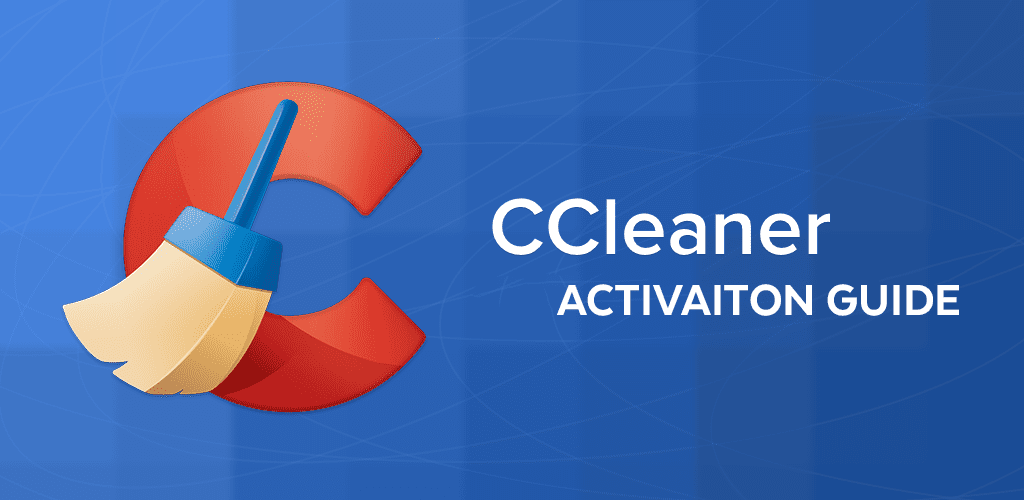
This guide will walk you through downloading, installing, and activating CCleaner to optimize your PC’s performance. The activation steps are uniform across CCleaner products.
Download Link for CCleaner Products
Installation Steps
- Download the Setup File: Locate the downloaded CCleaner setup file on your computer.
- Open the Installer: Double-click the setup file to begin the installation process.
- Accept User Agreement: Review and accept the End User License Agreement and Privacy Policy.
- Customize Installation (Optional): Choose the installation path and any optional settings or proceed with the default settings.
- Install CCleaner: Click Install to begin the installation. The process may take a few moments.
Activation Guide
Open CCleaner Application: Launch CCleaner from your desktop or start menu.
Go to License Information:
- Click on Options in the left-hand menu.
- Select License Key
- Enter Activation Code
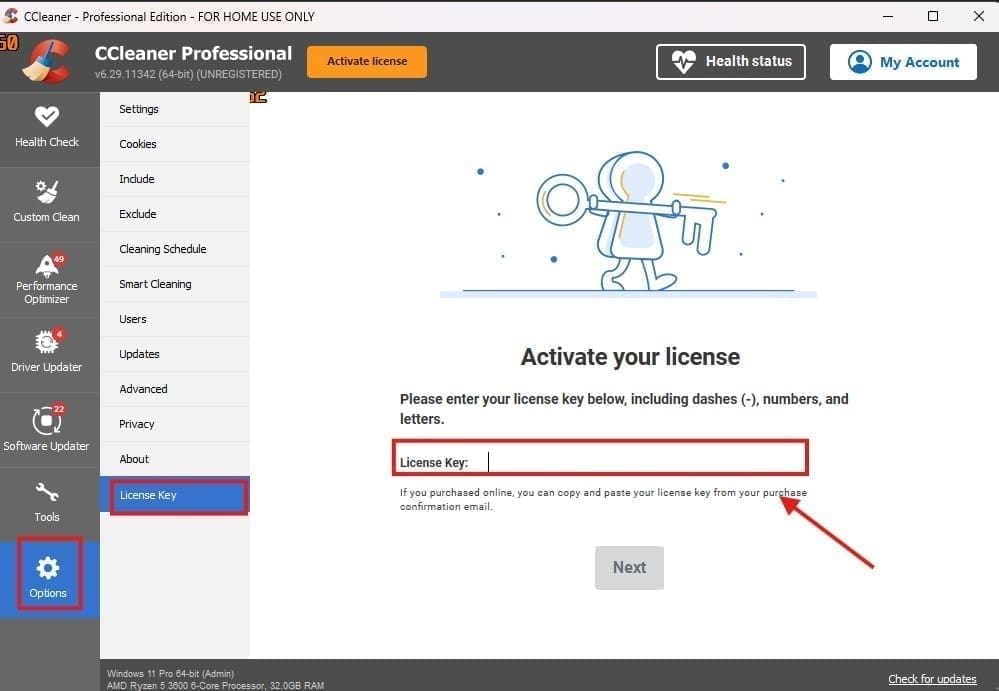
Troubleshooting Activation Issues
If you encounter issues during the activation process, try the following:
- Check the License Key: Make sure you have entered the correct license key without any spaces or errors.
- Ensure Internet Connectivity: An active internet connection is required for license verification.
These instructions should help you easily activate your CCleaner product. For further support, you may visit the CCleaner Support Page for additional help or Contact us.















