AVG Activation Guide
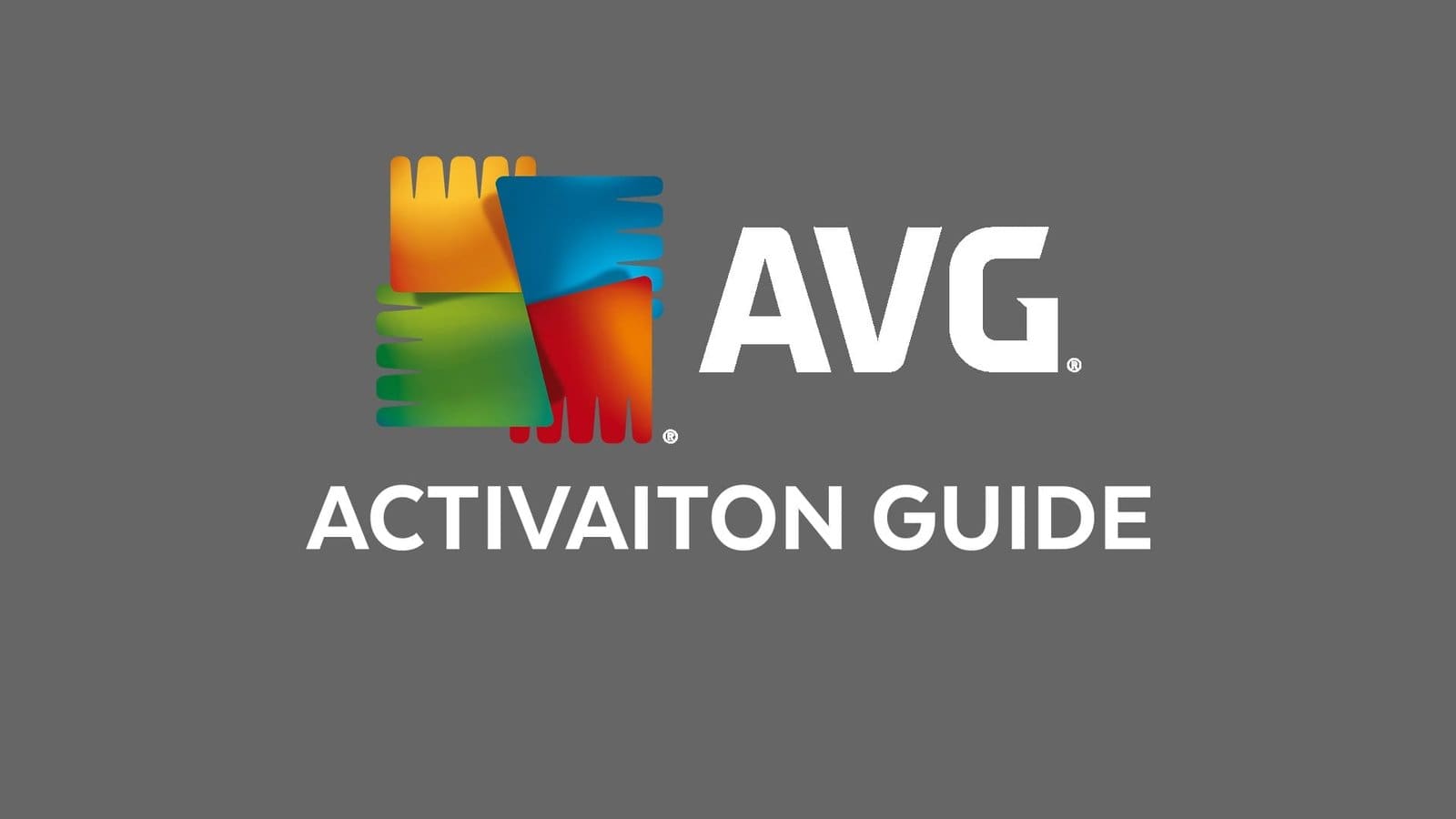
This guide provides a step-by-step process to download, install, and activate the product. The activation process is uniform across all AVG products.
Download Links for AVG Products
Note: Ensure you download the correct file for your operating system and follow the instructions to complete the download.
PC / MAC :
- AVG Internet Security
- AVG Ultimate
- AVG AntiTrack Premium
- AVG Driver Updater
- AVG Secure VPN
- AVG TuneUp
- AVG Anti-Virus
Android / IOS :
AVG Antivirus & Security (Android)
AVG Security & Privacy (IOS)
AVG Installation Steps
Locate the Setup File: Go to your download location and double-click the setup file.
Follow On-Screen Instructions: When the installation wizard opens, follow the instructions. You may be prompted to agree to AVG Terms of Service and Privacy Policy.
Complete Installation: Click Install to start the installation process. Once complete, AVG will open, and you may be prompted to restart your computer.
AVG Activation Steps (PC , MAC)
- Launch the AVG product you installed.
- Click on Menu (top-right corner of the window) and click on Enter Activation code

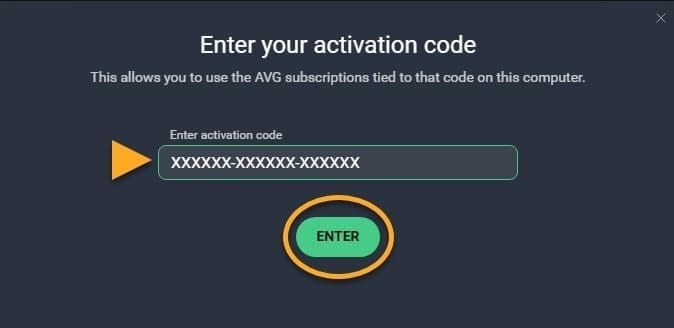
AVGActivation Steps (Android , IOS)
- Open AVG Mobile Security App
- Tap Settings (the gear icon), then select the Subscription panel.
- Select Enter activation code.
- Type or paste your Activation Code into the text box, then tap Continue.

Troubleshooting Activation Issues
If you experience issues with activation, here are a few tips:
Double-check the Code: Ensure you enter the activation code exactly as it appears, including any hyphens.
Check Internet Connection: Make sure your computer is connected to the internet, as activation requires an internet connection.
With these instructions, you should be able to install and activate any product with ease. If you encounter any further issues, refer to AVG Support Page for additional help or Contact us















